How Do You Get Rid Of The Perspective Grid In Illustrator

Wondering how to undo the perspective grid in Illustrator? Don't worry, we are here to help.
Adobe Illustrator doesn't need any special introduction. If you are familiar with Adobe products, then you must be familiar with Adobe Illustrator as well. To be specific Adobe Illustrator is a vector graphics software. You can design, art, draw, and do a lot more using Adobe Illustrator. The software is packed with features and tools.
As a matter of fact, even professional Adobe Illustrator users don't know all the features that Illustrator offers. For example, many people want to know about the Perspective Grid. Chances are you are here to get familiar with the perspective grid tool better. And, we are going to explain a few things about this tool in this post.
So, if you are ready, then let's begin…
What is the Perspective Grid in Adobe Illustrator?
Typically, you will find a list of numerous tools on the left-hand side of the main screen on Adobe Illustrator. Among them, one tool is the perspective grid. This tool is for advanced designs.
So you will need to master using the tool first. After you have got good with this particular tool, you will perform new and unique things on Adobe Illustrator.
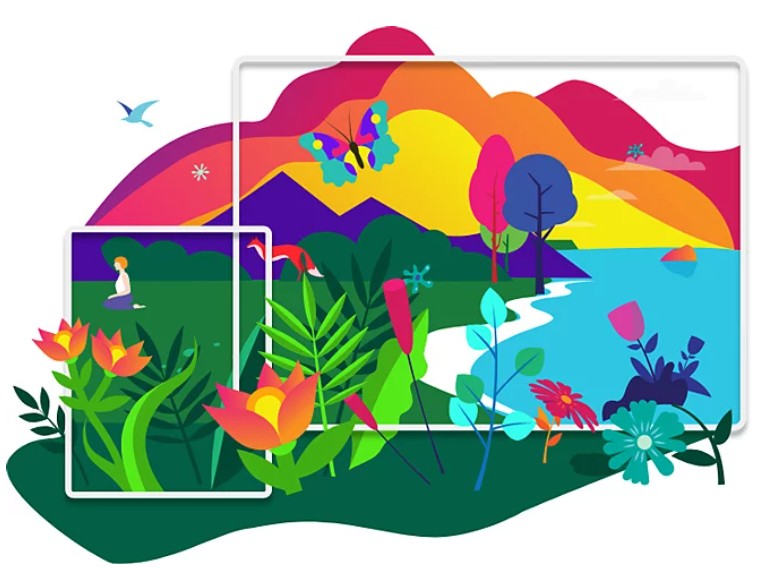
In short, the perspective grid allows the user to bring texts, symbols, objects, etc. in perspective. Under the Perspective tool, you will find two tools such as Perspective Grid Tool and Perspective Selection Tool.
You can bring out the specific tool by clicking on the 'Perspective Grid Tool' icon from the tool list on the screen's left side.
The icon will look like a diagonal checker box. You can press the 'SHIFT+P' keys simultaneously on your keyboard, and the Perspective Grid tool will be activated.
Now that you are familiar with the perspective grid in Adobe Illustrator, let's learn how to use it.
How to Undo the Perspective Grid in Adobe Illustrator?
First, we will cover how to undo or reset the perspective grid. A lot of new users have complained that once the Perspective Grid tool is selected, they cannot remove it from the screen.
So, they want to learn how to reset/remove/undo/delete the perspective grid in Adobe Illustrator.
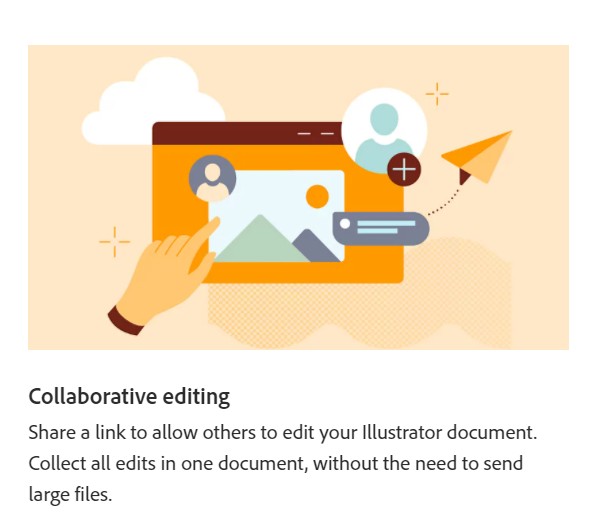
Lucky for you, there are multiple ways you can undo the perspective grid in Illustrator. And we are going to share them one by one in this section.
Method #1 Using the Plane Switching Widget
Once you have activated the 'Perspective Grid Tool', you will notice the 'Plane Switching Widget' on the top left corner of the screen. It will look like a rounded 3D box. There will be an 'X'/'Cross' icon on the top-left corner of that widget. So, take your mouse pointer over that widget and click on the 'X' icon.
When you have taken the mouse cursor over the 'X/Cross' icon, you will see a popup labeled 'Hide Grid'. Once you have clicked on that, the perspective grid will disappear from the screen. Or else, you can also press the 'ESC' key on the keyboard to undo the perspective grid.
Method #3 Using the 'View' Menu
There is another way of removing the Perspective Grid from the screen. To this, you have to use the 'View' menu from the top menu bar. Here's how…
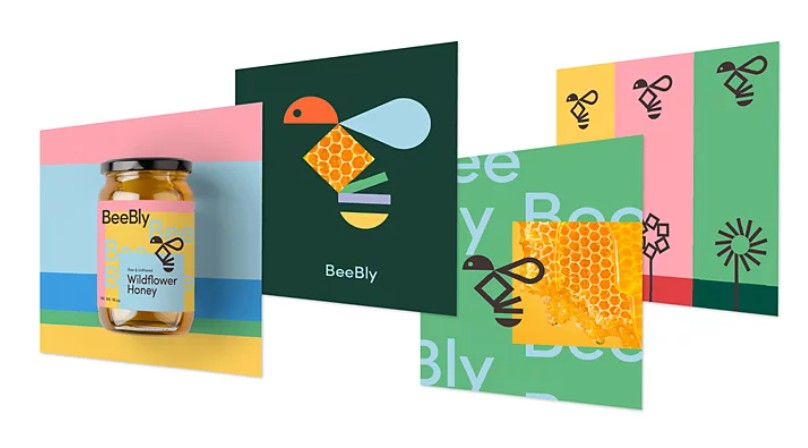
Steps to Follow
- First, click on the 'View' option from the top menu bar
- Then, hover the mouse pointer over or click on the 'Perspective Grid' option from the dropdown menu
- In doing so, there will be another dropdown menu with a few more options. From there, you have to click on the 'Hide Grid' option
- Remember, if the Perspective Grid tool is not activated, you can also activate it using the same method
- To do that, navigate to the 'View>Perspective Grid>Show Grid' option, and it will appear on the screen
Method #3 Using Keyboard Shortcuts
Both of the above-mentioned methods are great. However, they are not fast enough. So it could hamper your productivity while trying those methods to activate/hide the Perspective Grid tool.
As a result, we are sharing the easiest and fastest way to hide or turn off the Perspective Grid tool.
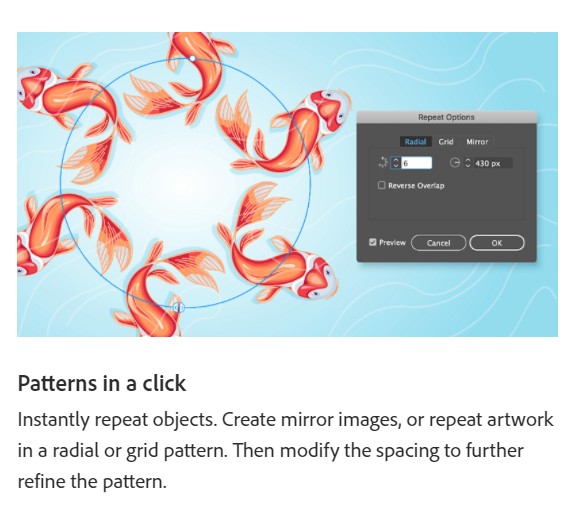
To remove the Perspective Grid, press the 'CTRL+SHIFT+I' keys simultaneously on your keyboard. If you want to bring the tool once again, you can use the same 'CTRL+SHIFT+I' shortcut on your Windows PC.
That is it. Now you know how to reset or undo or hide or turn off the Perspective Grid tool in Adobe Illustrator.
Wrap Up
There is no denying that Adobe Illustrator is one of the best – if not the best – software for illustrations, drawings, artworks, and graphic designing. It is full of useful features. One of them is the 'Perspective Grid' feature. This is a beneficial tool if you can use it.
This post has tried to share a few important pieces of information related to the 'Perspective Grid' menu options in Adobe Illustrator. We hope you will be able to undo it from now on after reading this post.
Still, if you have any other questions regarding Adobe Illustrator, you can let us know in the comment section. At the same time, if you also use Adobe Photoshop, you can read this informative post on 'How to Get Rid of Selection Lines in Photoshop'.
How Do You Get Rid Of The Perspective Grid In Illustrator
Source: https://tech25s.com/how-to-undo-perspective-grid-in-illustrator/
Posted by: pearsoncoight.blogspot.com

0 Response to "How Do You Get Rid Of The Perspective Grid In Illustrator"
Post a Comment